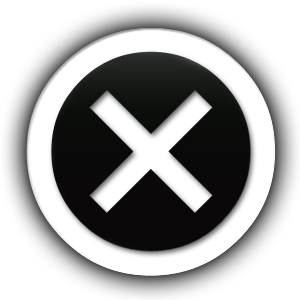Designing touch-friendly interactive elements is a fundamental aspect of mobile-first web design that directly influences user engagement, accessibility, and overall satisfaction. While Tier 2 introduced the importance of large, tappable buttons and responsive gestures, this deep dive explores the precise techniques, standards, and troubleshooting methods that empower developers to create intuitive, accessible, and high-performance touch interactions at scale.
Table of Contents
Designing Large, Tappable Buttons: Size, Spacing, and Accessibility Standards
Creating buttons that are easy to tap involves adhering to specific size and spacing guidelines rooted in accessibility standards. The WCAG 2.1 recommends a minimum target size of 44×44 pixels (or approximately 9mm) for touch targets to accommodate a wide range of users, including those with motor impairments. For optimal usability, aim for at least 48×48 pixels with a minimum spacing of 8-12 pixels between touch targets to prevent accidental taps.
Step-by-step: Designing and Implementing Tappable Buttons
- Define button dimensions: Use CSS media queries to ensure buttons meet or exceed 48×48 pixels across all devices, considering device pixel ratio (DPR). For example:
.button { min-width: 48px; min-height: 48px; padding: 12px 24px; } - Ensure adequate spacing: Use CSS margins or grid/flexbox gaps to maintain 8-12px space between buttons and other elements. Example:
.button-container { display: flex; gap: 10px; } - Prioritize accessibility: Use
aria-label,aria-pressed, and semantic tags for screen readers. Incorporate high-contrast color schemes and sufficient color contrast ratio (> 4.5:1). - Use scalable units: Employ
remoremunits instead of pixels to ensure scalability for accessibility adjustments. Example:button { font-size: 1rem; /* 16px by default */ } - Test on multiple devices: Use device emulators and physical devices to verify tap zones are sufficiently large and well-spaced, avoiding overlaps or missed hits.
“Always verify tap target sizes on real devices; emulators can misrepresent touch accuracy, especially for users with motor impairments.” — UX Accessibility Expert
Implementing Responsive Touch Gestures: Swipe, Pinch, and Long-Press
Responsive gestures are essential for advanced mobile interactions, but their implementation requires precision to prevent gesture conflicts and false positives. Consider the following detailed strategies to implement and calibrate gestures effectively.
Gesture Recognition Frameworks and Libraries
Leverage established libraries such as Hammer.js, Zepto Touch, or native APIs to detect complex gestures with high accuracy. These libraries abstract the low-level touch events (touchstart, touchmove, touchend) and provide customizable thresholds.
Configuring Gesture Thresholds
| Gesture Type | Configuration Tips |
|---|---|
| Swipe | Set minimum distance (e.g., 50px) and maximum duration (e.g., 300ms). Use velocity to distinguish intentional swipes from accidental moves. |
| Pinch | Detect multiple touch points and measure changes in distance between fingers. Use threshold (e.g., 10% change) to trigger zoom. |
| Long-Press | Configure duration (e.g., >500ms) and ensure no accidental drags occur during the press. |
Best Practices and Common Pitfalls
- Avoid gesture conflicts: Implement gesture hierarchies where, for example, a swipe overrides a tap if both are detected.
- Provide visual feedback: Use animations or overlays during gesture recognition to inform users of active interactions.
- Optimize for performance: Minimize processing in gesture callbacks; debounce or throttle as needed.
- Test extensively on diverse hardware: Different devices have varying touch sensitivities; calibrate thresholds accordingly.
“Implementing precise gesture detection reduces user frustration and increases perceived responsiveness—crucial for high-engagement mobile apps.” — Mobile UX Specialist
Testing Touch Interactions: Tools and Techniques for Accurate User Feedback
Effective testing of touch interactions involves both automated tools and real-user feedback. This ensures gestures, tap target sizes, and response times meet user expectations and accessibility standards. Here’s how to approach comprehensive testing.
Automated Testing Tools
| Tool | Use Case |
|---|---|
| Google Lighthouse | Audits performance, accessibility, and best practices; includes interaction metrics. |
| Appium / Selenium | Automate gesture testing across multiple devices and browsers. |
| TouchTest / Calabash | Simulate complex multi-touch interactions for detailed validation. |
Manual and User Testing Techniques
- Use real devices: Conduct usability testing on a range of hardware, including older and newer models, to identify inconsistencies.
- Record interactions: Utilize screen recording and touch heatmaps to visualize tap zones and gesture paths.
- Gather user feedback: Conduct qualitative interviews to understand how users perceive touch responsiveness and target sizes.
- Implement A/B testing: Compare different touch target sizes or gesture thresholds to optimize for engagement and accessibility.
Troubleshooting Common Issues
- False positives or missed gestures: Calibrate gesture thresholds, increase target sizes, and test with users with varying motor skills.
- Overlapping interactive elements: Ensure sufficient spacing and z-index stacking to prevent accidental taps.
- Performance lag during interactions: Optimize JavaScript event handling, debounce gesture callbacks, and reduce computational overhead.
“Consistent, thorough testing—both automated and manual—is the cornerstone of a touch interaction design that delights users and minimizes frustration.” — Senior Mobile Developer
Conclusion: Elevating Mobile UX through Precise Touch Interaction Design
Achieving an exceptional mobile user experience demands meticulous attention to touch interaction details. By adhering to rigorous size and spacing standards, leveraging robust gesture recognition frameworks, and implementing comprehensive testing protocols, developers can craft interfaces that feel natural, responsive, and accessible. Remember, each element—be it a large tappable button or a nuanced swipe—serves as a critical touchpoint that shapes overall user satisfaction. For a broader understanding of mobile-first strategies, explore the foundational concepts in this comprehensive guide.